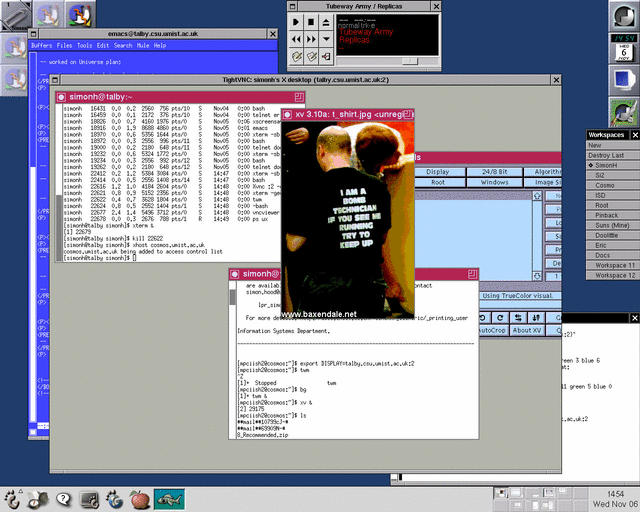
7. Having Cosmos Manage a Second Local Desktop on Your Local Unix Box by Using a Local VNC Server |
On a Unix box running X-Windows, the traditional way to make use of software running on a remote server such as Cosmos is to run X Windows locally (in conjunction with a local window-manager) and have applications running on the remote machine display in individual windows on the local screen. Usually such applications are started by use of the command line within a telnet (or SSH) session, or an xterm.
One can arrange for Cosmos (or other remote X-server) to manage a local desktop on a MS Windows machine --- can one have Cosmos do the same on a local Unix box? Yes --- in two ways. One can either start the local X-server without a local window-manager and have Cosmos manage the local (main) deskop --- this would mean that you would not have access to your local GUI environment, so is not to be recommended --- or one can have Cosmos manage a second X-desktop which appears as one large window on the first (cf. using XFree86 to do this on a MS Windows box, above).
The upshot is that, menus, drag-and-drop and other GUI functionality will be available, just as if you were sat at the remote server's console. This is in addition to your own, local WIMP envionment --- see figure (click to enlarge). In particular one can have Cosmos manage a Gnome Session on your local X-desktop.
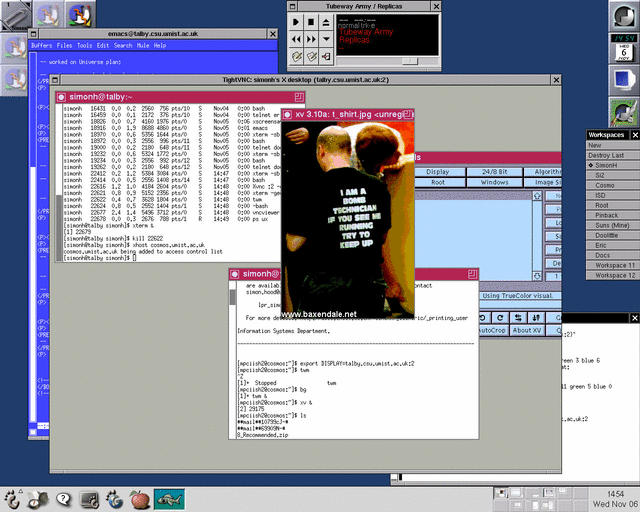
The scenario illustrated in the figure was achieved by using VNC:
prompt> vncserver -depth 16
Warning: talby.csu.umist.ac.uk:1 is taken because of /tmp/.X11-unix/X1
Remove this file if there is no X server talby.csu.umist.ac.uk:1
Warning: talby.csu.umist.ac.uk:2 is taken because of /tmp/.X11-unix/X2
Remove this file if there is no X server talby.csu.umist.ac.uk:2
New 'X' desktop is talby.csu.umist.ac.uk:3
Starting applications specified in /home/simonh/.vnc/xstartup
Log file is /home/simonh/.vnc/talby.csu.umist.ac.uk:3.log
prompt>
N.B. The default depth is 8 bits which will deliver poor-looking graphics.
vncviewer talby.csu.umist.ac.uk:3
A window corresponding to the new desktop (in this case, 3) should open
and in this applications specified in the VNC xstartup file
will appear (this is usually located in ~/.vnc/) --- these should
include an xterm. Ensure the remote server (e.g., Cosmos) has
permission to access your local X-desktop: within the xterm type
xhost cosmos.umist.ac.uk.
cosmos> export DISPLAY=talby.csu.umist.ac.uk:3
cosmos> /usr/openwin/bin/xterm &
cosmos> /usr/openwin/bin/twm &
Graphical functionality in this desktop, including menus, are now
those for Cosmos.
| ...previous | up (conts) | next... |